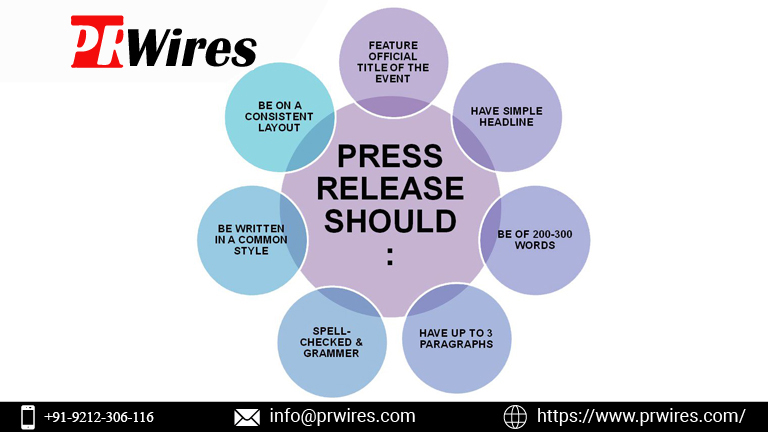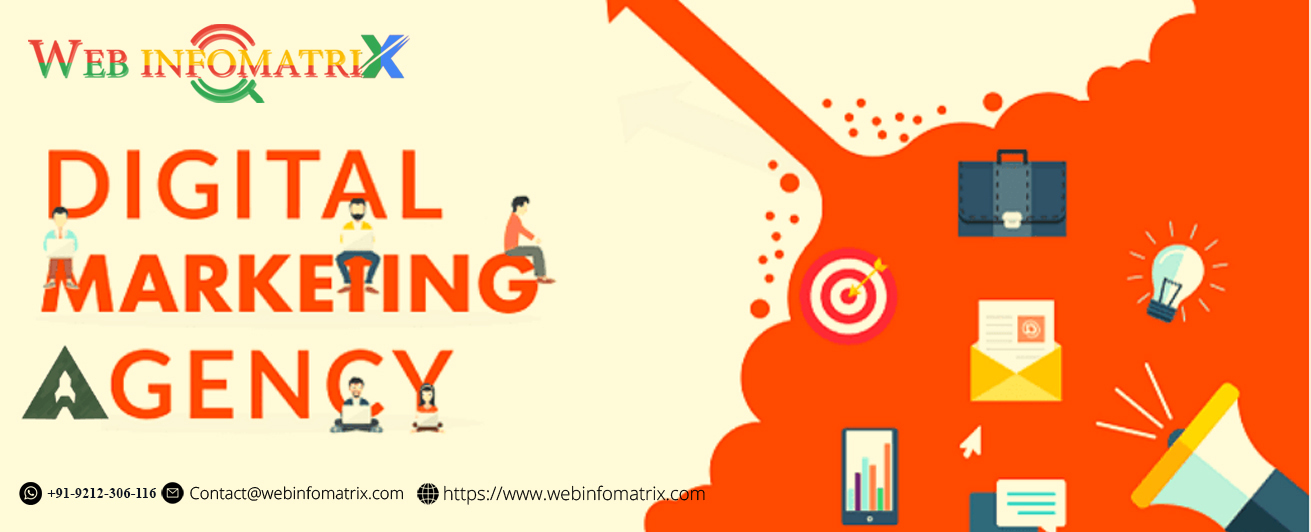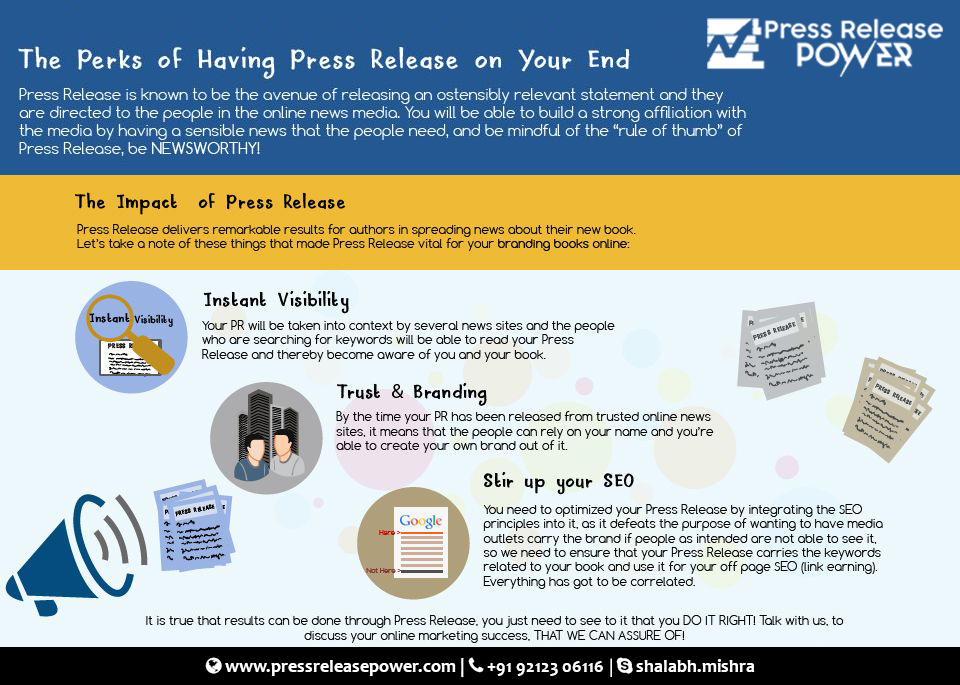Color is a key aspect of web design that can influence mood, perception, and engagement. CSS offers multiple ways to define colors, and one of the most versatile methods is HSL (Hue, Saturation, Lightness). Understanding how to use hue in CSS with HSL opens up a new realm of creative possibilities. This guide will walk you through everything you need to know to master HSL, specifically focusing on how hue plays an essential role in defining color schemes.
What is HSL?
HSL stands for Hue, Saturation, and Lightness. It’s a cylindrical-coordinate system that represents colors more intuitively than the traditional RGB method. Each parameter in HSL has a distinct role:
Hue defines the type of color (red, green, blue, etc.).
Saturation controls the intensity of the color.
Lightness determines how light or dark the color appears.
Using HSL allows designers to adjust colors based on human perception rather than the technical mixing of red, green, and blue light, as is the case with RGB.
Breaking Down the Hue in HSL
Hue is perhaps the most crucial element of HSL, as it determines the base color. Hue values range from 0 to 360, where each degree on the circle corresponds to a specific color:
0° represents red
120° corresponds to green
240° equals blue
Values in between these primary points create secondary and tertiary colors
By adjusting the hue value, you can create a variety of colors while keeping other attributes constant. For example, if you want a range of blues and purples, you might rotate the hue between 180° and 300°.
Why Use HSL for Color?
One of the advantages of using HSL is its human-friendly approach to color definition. Designers often think of colors in terms of how much red, blue, or green they contain, but HSL simplifies this by separating the hue from its saturation and brightness. This method gives you finer control over how vibrant or muted a color appears, how light or dark it is, and how it fits into an overall design.
Using hue in HSL also makes it easier to adjust color schemes programmatically. Whether you’re building a responsive theme or working with dynamic content, HSL allows you to manipulate colors in a more predictable and user-friendly manner.
How to Use HSL in CSS
In CSS, HSL colors are defined using the hsl() function. The syntax is:
css
element { color: hsl(hue, saturation, lightness); }
For example:
css
p { color: hsl(200, 80%, 50%); }
In this case, the paragraph text will have a blue color (hue of 200°) with 80% saturation and 50% lightness. These parameters can be adjusted to achieve different shades and tints, giving you precise control over the appearance.
Hue Shifts in CSS
One powerful feature of HSL is the ability to shift hues effortlessly while maintaining saturation and lightness levels. This technique is useful for creating consistent color schemes. For example, if you’re designing a website with a primary brand color but need to introduce complementary colors, you can rotate the hue to find colors that contrast or harmonize effectively.
To demonstrate, consider the following CSS:
css
:root { --primary-color: hsl(300, 60%, 50%); --secondary-color: hsl(60, 60%, 50%); } button { background-color: var(--primary-color); border: 2px solid var(--secondary-color); }
Here, the primary color is a shade of purple (300°) and the secondary color is a yellow (60°). Both have the same saturation and lightness, creating a harmonious palette.
Adjusting Hue to Create Gradients
Gradients in CSS often rely on subtle hue adjustments. With HSL, you can achieve smooth transitions between different hues, creating visually appealing backgrounds or effects. For instance, a gradient that shifts from red to purple can be created by varying the hue value while keeping saturation and lightness consistent:
css
background: linear-gradient( to right, hsl(0, 100%, 50%), hsl(300, 100%, 50%) );
This results in a gradient that moves from red (0°) to purple (300°), and the transition appears smooth because the hues are manipulated within the same system.
Complementary and Analogous Hues
Color theory plays an important role in web design, and HSL makes it easier to implement common schemes like complementary or analogous colors. Complementary colors are those directly opposite each other on the color wheel, providing a strong contrast. Analogous colors, on the other hand, are adjacent on the color wheel, creating a more harmonious effect.
In HSL, complementary colors are separated by 180° of hue. For example, red (0°) and cyan (180°) are complementary. If you want to create a contrasting element, simply adjust the hue by 180°. Here's how you can do that in CSS:
css
:root { --primary-color: hsl(0, 80%, 50%); --complementary-color: hsl(180, 80%, 50%); }
For analogous colors, select hues that are close together on the wheel, usually within 30° of each other:
css
:root { --primary-color: hsl(120, 80%, 50%); --analogous-color: hsl(150, 80%, 50%); }
This provides a smooth, calming transition that is ideal for creating cohesive color palettes.
Accessibility and Color Contrast
When working with color on the web, it’s important to consider accessibility. HSL allows designers to easily adjust the lightness and saturation to ensure that colors meet the Web Content Accessibility Guidelines (WCAG) for contrast ratios.
For example, a light-colored background may require a darker hue to make text more readable. With HSL, you can increase or decrease the lightness of a color without affecting its hue:
css
p { background-color: hsl(200, 100%, 90%); color: hsl(200, 100%, 30%); }
In this example, the light blue background contrasts with the darker blue text, ensuring readability.
Using HSL for Theming and Dark Mode
With the rise of dark mode in web design, HSL proves to be incredibly helpful for creating themes that automatically adjust to different environments. By adjusting lightness and saturation while keeping the hue constant, designers can create light and dark themes that feel cohesive and balanced.
For instance, the following CSS could define light and dark mode themes using HSL:
css
:root { --bg-color-light: hsl(0, 0%, 95%); --text-color-light: hsl(0, 0%, 20%); --bg-color-dark: hsl(0, 0%, 20%); --text-color-dark: hsl(0, 0%, 95%); }
With this setup, switching between light and dark modes maintains the same hues but adjusts lightness to provide the right contrast.
Mastering hue in CSS with HSL gives you unparalleled flexibility in web design. It’s an intuitive way to manage color that mirrors how we perceive and work with color in the real world. Whether you’re creating dynamic themes, fine-tuning color schemes, or ensuring accessibility, HSL allows for precision and creativity. Understanding how to manipulate hue, saturation, and lightness will elevate your design process and help you craft visually compelling, user-friendly websites.
FAQ: Learn How to Use Hue in CSS Colors with HSL
What is HSL in CSS?
HSL stands for Hue, Saturation, and Lightness. It is a color model in CSS that represents colors based on human perception, making it more intuitive than RGB. HSL allows you to adjust the hue (type of color), saturation (intensity), and lightness (brightness or darkness).
What does the hue in HSL represent?
Hue in HSL represents the base color. It is measured in degrees on a color wheel, with values ranging from 0 to 360. For example, 0° is red, 120° is green, and 240° is blue. Hue allows you to choose any color by specifying its degree on the wheel.
How do I define HSL colors in CSS?
In CSS, HSL colors are defined using the hsl() function. The syntax is hsl(hue, saturation, lightness), where:
Hue is a number between 0 and 360.
Saturation is a percentage that controls the intensity of the color.
Lightness is a percentage that determines how light or dark the color is.
What is the difference between HSL and RGB?
HSL separates hue from saturation and lightness, making it easier to define colors based on how they appear rather than how they are mixed using red, green, and blue light. RGB requires values for each of the three primary colors, whereas HSL allows you to adjust the color using intuitive parameters for lightness and intensity.
Can I create gradients using HSL in CSS?
Yes, HSL is great for creating gradients. You can create smooth transitions between colors by adjusting the hue values while keeping saturation and lightness consistent. For example, a gradient from red to purple can be achieved using linear-gradient(hsl(0, 100%, 50%), hsl(300, 100%, 50%)).
How does HSL help in creating accessible color schemes?
HSL makes it easy to adjust the lightness of colors, helping you ensure sufficient contrast for readability. By increasing or decreasing the lightness, you can meet accessibility guidelines like the Web Content Accessibility Guidelines (WCAG), ensuring your text is readable against different backgrounds.
How can I use HSL to create light and dark modes for my website?
HSL is ideal for creating themes because you can maintain the same hue and adjust saturation and lightness to fit light or dark modes. For instance, you might use a light version of a color in your website’s default mode and a darker version in dark mode by altering the lightness parameter.
What are complementary and analogous hues in HSL?
Complementary hues are opposite each other on the color wheel and provide strong contrast. Analogous hues are adjacent and create harmonious color schemes. In HSL, complementary colors are separated by 180° of hue, while analogous colors are within 30° of each other.
Why should I use HSL over other color models?
HSL is easier to work with when designing user interfaces because it mirrors how we perceive colors in real life. You can easily tweak colors without worrying about mixing red, green, and blue values, making it more efficient for fine-tuning designs.
Get in Touch


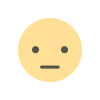

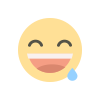
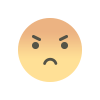
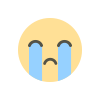
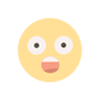


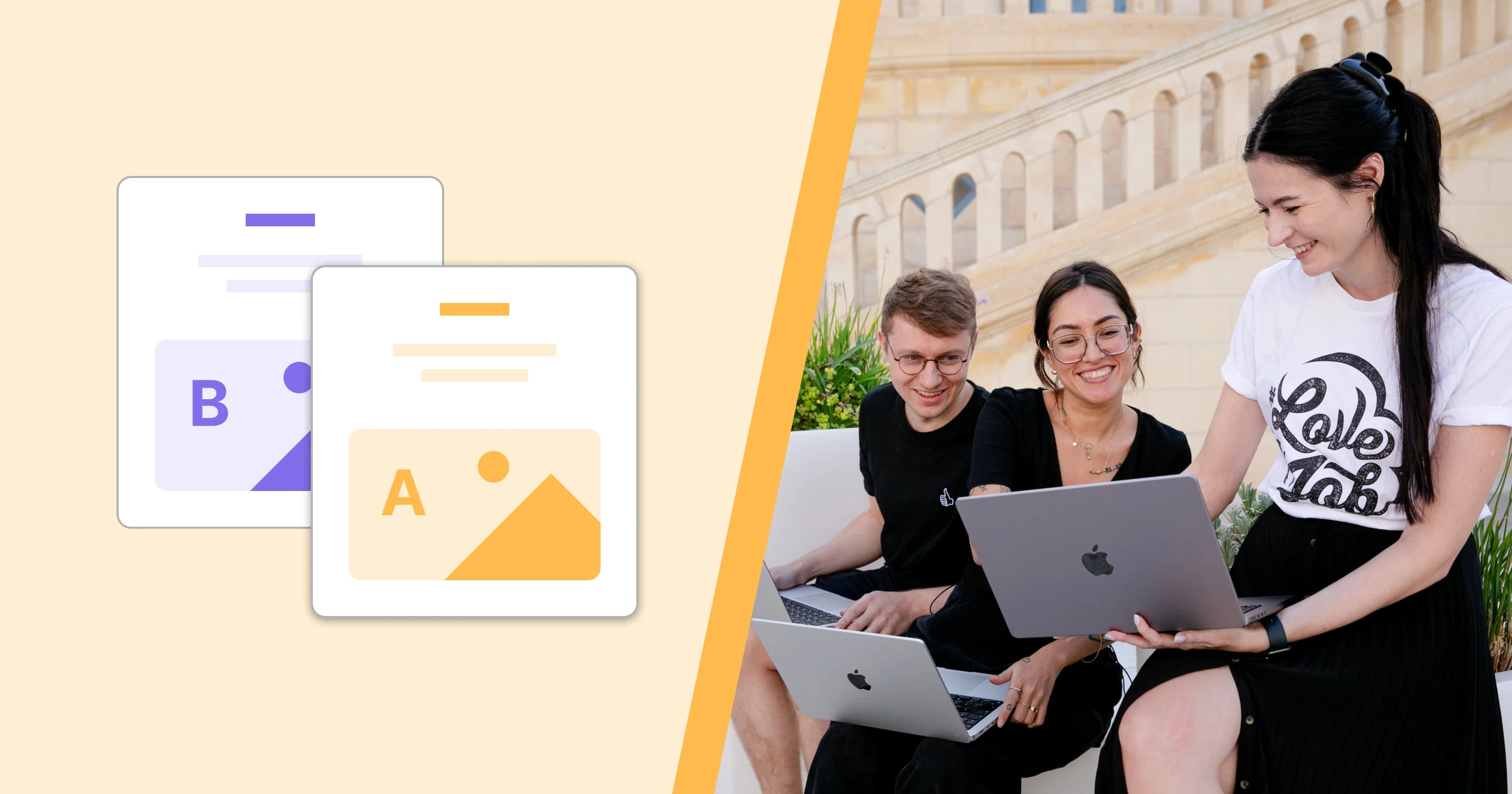
![Pigtailed Laser Diode Market Growth, Size, Share and Forecast [ 2033 ]](https://www.theoklahomatimes.com/uploads/images/202502/image_650x434_67a1e8bbb3682.jpg)